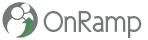Adding Live Chat to Your Gym’s Website
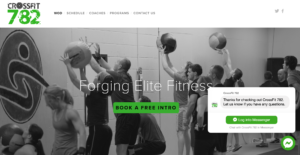 Start the Conversation
Start the Conversation
A chat window on your website is one of the best ways to engage with your prospective members.
The effectiveness of this approach is why conversational marketing has become so popular … people like to be able to quickly ask a question instead of filling out a form, waiting for an email, etc.
For anyone in the fitness industry, this is a particularly great opportunity to engage with people who are interested but maybe nervous about coming in. Many people are more apt to start a conversation this way instead of filling out a form for a free Intro.
Recently, Facebook released a beta version of a new Customer Chat Plugin here. The Messenger Platform’s customer chat plugin allows you to integrate your Messenger experience directly into your website.
So why use the Facebook Messenger Chat?
There are other chat platforms out there that are very good (like Drift). However, once the person leaves your site you have to re-engage them (hoping that they have left you their email).
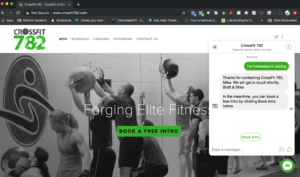 One of the best reasons to use the Messenger Chat widget is that it enables you to continue the conversation even after they have left your webpage. There is no need to capture their information to follow up … you just use the same conversation in Messenger.
One of the best reasons to use the Messenger Chat widget is that it enables you to continue the conversation even after they have left your webpage. There is no need to capture their information to follow up … you just use the same conversation in Messenger.
This is especially useful for people in the fitness industry who don’t have a support or sales person manning the chat on the other end. If you are busy teaching a class, you can come back to the chat window and even if the person has left your website you can still continue the conversation with them in Messenger.
While the downside of this is that the person who is making an inquiry needs to have a Facebook/Messenger account, there are over 1.3 billion people in the world who use Messenger every month.
How do you do it?
It’s really very simple to set up.
- On your gym’s Facebook Page, click Settings and select Messenger Platform.
- In the Customer Chat Plugin section, click Set Up.
- You can customize the plugin. Set a greeting message, response time and theme color to suit your business needs. We went with “Thanks for checking out CrossFit 782. Let us know if you have any questions.”
- Enter the website domain(s) you’d like to add Messenger to. For example our website domain is https://www.crossfit782.com. [Don’t forget this part … I did]
- Once you’re done, the setup tool automatically generates code that you can copy/paste to your webpage. There are various places to do this depending on what your site is on (WordPress, SquareSpace, Wix, etc.) … we are on SquareSpace so we did it in the Code Injection section of the Advance Settings.
That’s it. You now have a Messenger Chat button on your website. If they are a first time visitor, the greeting will also pop up.
Go Further with OnRamp
While you can use Facebook to give an initial response (for example, letting them know that you may be teaching a class and will get back to them as soon as possible), you can set up more responses with other products like ManyChat or ChatFuel (Free/$10 per month).
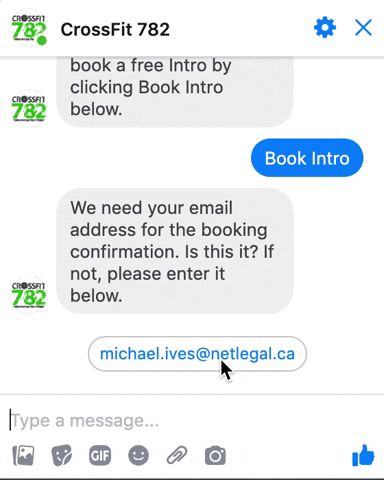 We went further with OnRamp, adding in the ability to for prospective members to book an Intro from Messenger directly into OnRamp (and through OnRamp, into your Google Calendar).
We went further with OnRamp, adding in the ability to for prospective members to book an Intro from Messenger directly into OnRamp (and through OnRamp, into your Google Calendar).
If the prospect wants to book an Intro, OnRamp will ask them to confirm/enter their email address and their phone number (it already has their name from Facebook).
OnRamp will then let them to choose from one of the next three upcoming Intro times.
They will receive the email confirmation at that time, an email reminder the day before and a text reminder that morning. If you have already connected Google Calendar it will show up in your Calendar and theirs.
You can then continue the conversation with them here in Facebook or by email or text.
Conversational marketing is awesome!
Want more free content PLUS community?

Join our Gym Marketing FB Group for content and discussions with other gym owners here.
Categories
- Automation (4)
- Facebook Marketing (4)
- SEO (2)
- Tips & tricks (2)
- Uncategorized (14)